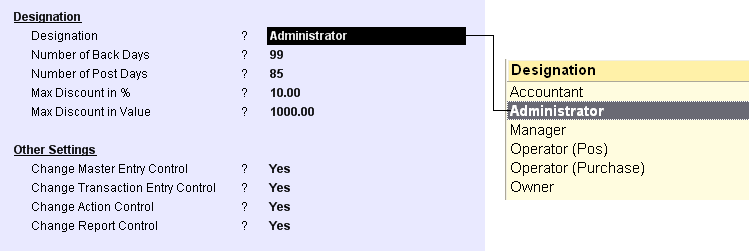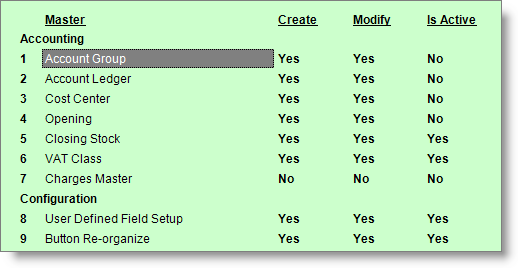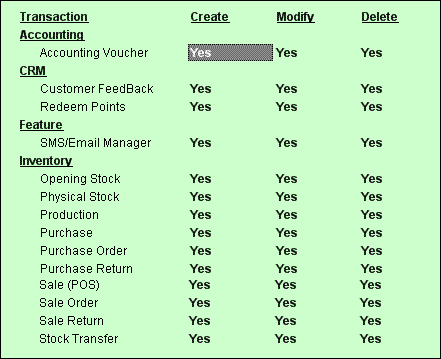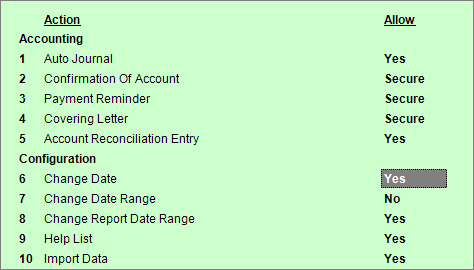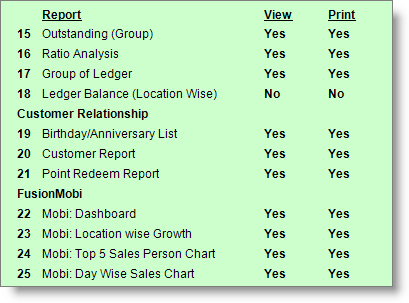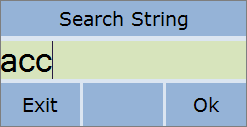Sl No
|
Description
|
Allow
|
Explanation
|
Accounting
|
1
|
Auto Journal
|
Yes / No / Secure
|
"-A Auto Jrnl" button in the Journal Voucher.
|
2
|
Confirmation Of Account
|
Yes / No / Secure
|
"-C Confirmation" button in the Ledger Report.
|
3
|
Payment Reminder
|
Yes / No / Secure
|
"^R Reminder" button in the Ledger Report.
|
4
|
Covering Letter
|
Yes / No / Secure
|
"^L Cover Let" button in the Ledger Report.
|
5
|
Account Reconciliation Entry
|
Yes / No / Secure
|
"^S Reconcile" button in the Bank Book and other FM Reports.
|
CDB
|
6
|
CDB Opening Entry
|
Yes / No / Secure
|
"-O Op Cash" button in the Cash Drawer Balancing.
|
7
|
CDB Closing Entry
|
Yes / No / Secure
|
"^B Cl Cash" button in the Cash Drawer Balancing.
|
8
|
CDB Print X Report
|
Yes / No / Secure
|
"-X Print X" button in the Cash Drawer Balancing.
|
9
|
CDB Print Z Report
|
Yes / No / Secure
|
"-Z Print Z" button in the Cash Drawer Balancing.
|
10
|
CDB Re-Print Z Report
|
Yes / No / Secure
|
"-R Reprint Z" button in the Cash Drawer Balancing.
|
11
|
CDB Z Report Option
|
Yes / No / Secure
|
"^O Z Option" button in the Cash Drawer Balancing.
|
Configuration
|
12
|
Change Date
|
Yes / No / Secure
|
"F2 Date" button in All Transaction.
|
13
|
Change Date Range
|
Yes / No / Secure
|
"-F2 Date Range" button in the Main Screen.
|
14
|
Change Report Date Range
|
Yes / No / Secure
|
"F2 Date" button in All Report.
|
15
|
Help List
|
Yes / No / Secure
|
"F1 Help" button.
|
16
|
Import Data
|
Yes / No / Secure
|
"-I Import" button in the Import Data.
|
17
|
Customer Info
|
Yes / No / Secure
|
"F9 Cust Info" button in the Sale Invoice (Scan POS) and "I Cust Info" button in the Sale Invoice (Touch POS).
|
18
|
Product Info
|
Yes / No / Secure
|
"F8 Prod Info" button in the Sale Invoice (Scan POS).
|
19
|
Open Report Designer
|
Yes / No / Secure
|
Not Applicable.
|
20
|
Open Transaction From Report (Accounts)
|
Yes / No / Secure
|
Open transaction from Financial Management Reports.
|
21
|
Open Transaction From Report (Inventory)
|
Yes / No / Secure
|
Open transaction from Inventory Reports like Purchase Management Reports, Sale Management Report, Warehouse Management Report.
|
22
|
Open Transaction From Report (Touch POS)
|
Yes / No / Secure
|
Open transaction from Display screen in the Sale Invoice (Touch POS).
|
23
|
Application Close
|
Yes / No / Secure
|
Close application by pressing Esc key.
|
24
|
Open Preview
|
Yes / No / Secure
|
Open print preview in All Transaction.
|
25
|
Licence Activation
|
Yes / No / Secure
|
License Activation.
|
26
|
Licence Surrender
|
Yes / No / Secure
|
Licence Surrender.
|
27
|
Save View
|
Yes / No / Secure
|
"F10 Save View" button in All Reports.
|
28
|
Display Report Of Current Operator
|
Yes / No / Secure
|
•Yes = To see only current User's data. •No = To see all User's data. •Secure = It will work as NO. |
29
|
Load View
|
Yes / No / Secure
|
"F9 Load View" button in All Reports.
|
30
|
Set Default View
|
Yes / No / Secure
|
"F7 Set Default" button in All Reports.
|
31
|
Renumber Voucher
|
Yes / No / Secure
|
"-R Renumber" button in the Display screen of the Voucher Type.
Related Faq:
Renumbering a series of Voucher.
|
32
|
Allow Database Backup
|
Yes / No / Secure
|
Backup Database.
|
33
|
Allow Page Up/Down At Transaction
|
Yes / No / Secure
|
"Page Up" and "Page Down" key of the keyboard during All Transactions.
•Page Up = Will open First transaction detail of the day. •Page Down = Will open Last transaction detail of the day. |
34
|
Change Location
|
Yes / No / Secure
|
"F12 Location" button everywhere.
|
35
|
Allow Page Up/Down At Voucher
|
Yes / No / Secure
|
"Page Up" and "Page Down" key of the keyboard during Financial Management Transactions.
|
36
|
Open Cash Drawer
|
Yes / No / Secure
|
"^W Open Drawer" button in the Sale Invoice (Scan POS) and "F7 Open Drawer" button in the Sale Invoice (Touch POS).
|
37
|
Change Warehouse
|
Yes / No / Secure
|
"-W Warehouse" button in All Inventory Reports.
|
38
|
Delete Activity and Audit Log
|
Yes / No / Secure
|
"^D Delete" button in the Audit Report and Activity Report.
|
39
|
Optimize Data
|
Yes / No / Secure
|
"-O Optimize" button in the Optimize Database.
|
40
|
Rebuild Indexes
|
Yes / No / Secure
|
Rebuild Indexes.
|
41
|
Split Database
|
Yes / No / Secure
|
Split Database.
|
42
|
Change Global Option
|
Yes / No / Secure
|
Modifications in the Global Option.
|
43
|
SMS Now
|
Yes / No / Secure
|
SMS Now.
|
44
|
Offline Location Export
|
Yes / No / Secure
|
Export Data.
|
45
|
Open Barcode Designer
|
Yes / No / Secure
|
"-B Barcode Dgn" button in the Purchase Invoice and other stock in entries.
|
46
|
Force Logout
|
Yes / No / Secure
|
"^D Force Logout" button in the Logged User Report.
|
47
|
Change Station
|
Yes / No / Secure
|
"-C Chg Station" button in the Main Screen.
|
48
|
Change Card Type On Advance Customer Screen
|
Yes / No / Secure
|
Change customer card type in the Home Delivery Order Entry (Scan POS) and Home Delivery Order Entry (Touch POS).
|
49
|
Change Customer Type On Advance Customer Screen
|
Yes / No / Secure
|
Change Customer Type in the Home Delivery Order Entry (Scan POS) and Home Delivery Order Entry (Touch POS).
|
50
|
Audit / Un Audit Voucher
|
Yes / No / Secure
|
"-F10 Audit" button in All Reports.
|
51
|
Assign Customer To Smart Card
|
Yes / No / Secure
|
"-C Assign Card" button in the Customer Master.
|
52
|
Copy Designation
|
Yes / No / Secure
|
"^M Copy" button in the Display screen of the Designation Setup.
|
53
|
Reassign Smart Card
|
Yes / No / Secure
|
Reassigning Smart Card to the customer using "-C Assign Card" button in the Customer Master.
|
54
|
Check Device At Station Setup
|
Yes / No / Secure
|
"-C Chk Device" button in the Station Setup.
|
55
|
Copy Voucher
|
Yes / No / Secure
|
"-C Copy" button in the Display screen of the Voucher Entry.
|
56
|
Import Gift Voucher
|
Yes / No / Secure
|
"-I Import" button in the Gift Voucher.
|
57
|
Import Discount Coupon
|
Yes / No / Secure
|
"-I Import" button in the Discount Coupon.
|
58
|
Generate Gift Voucher
|
Yes / No / Secure
|
"-G Gen Voucher" button in the Gift Voucher.
|
59
|
Generate Discount Coupon
|
Yes / No / Secure
|
"-G Gen Voucher" button in the Discount Coupon.
|
60
|
Perform Day Open
|
Yes / No / Secure
|
Automatic Day Open during login.
|
61
|
Perform Day Close
|
Yes / No / Secure
|
"-C Day Close" button in the Day Close.
|
Customer Relationship
|
62
|
Mark In
|
Yes / No / Secure
|
"-I Mark In" button in the Customer Information.
|
63
|
Mark Out
|
Yes / No / Secure
|
"-M Mark Out" button in the Customer Information.
|
64
|
Update Card Type
|
Yes / No / Secure
|
"-U U Card Type" button in the Customer Master.
|
Financial Management
|
65
|
Bulk Bill Adjustment
|
Yes / No / Secure
|
"-A Bill Adj" button in the Trial Balance.
|
Inventory
|
66
|
Add Quantity
|
Yes / No / Secure
|
"F3 Add qty" button in the Sale Invoice (Scan POS) and "Q Qty" button in the Sale Invoice (Touch POS) and other transactions.
|
67
|
Allow Discount
|
Yes / No / Secure
|
"^M Item Disc" button in the Sale Invoice (Scan POS) and "U Item Disc" button in the Sale Invoice (Touch POS) and other transactions.
|
68
|
Allow Charges
|
Yes / No / Secure
|
"^O Charges" button in the Sale Invoice (Scan POS) and other Sale Management transactions.
|
69
|
Change Sales Person
|
Yes / No / Secure
|
"F6 Sale Person" button in the Sale Invoice (Scan POS) and other Sale Management transactions.
|
70
|
Change Tax
|
Yes / No / Secure
|
"-T Change Tax" button in the Sale Invoice (Scan POS) and "X Change Tax" button in the Sale Invoice (Touch POS) and other transactions.
|
71
|
Complimentary
|
Yes / No / Secure
|
"^C Compliment" button in the Sale Invoice (Scan POS).
|
72
|
Delivery Detail
|
Yes / No / Secure
|
"^L Deliv Detail" button in the Sale Invoice (Scan POS) and "V Deliv Detail" button in the Sale Invoice (Touch POS).
|
73
|
Exchange
|
Yes / No / Secure
|
"^E Exchange" button in the Sale Invoice (Scan POS).
|
74
|
Hold Transaction
|
Yes / No / Secure
|
"^H Hold Trans" button in the Sale Invoice (Scan POS) and Sale Invoice (Touch POS).
|
75
|
Less Quantity
|
Yes / No / Secure
|
"F4 Less qty" button in the Sale Invoice (Scan POS) and "Less Qty" button in the Sale Invoice (Touch POS) and other transactions.
|
76
|
Print Barcode
|
Yes / No / Secure
|
"^B Barcode Prn" button in the Purchase Invoice and other stock in entries.
|
77
|
Change Rate
|
Yes / No / Secure
|
"F5 Rate Change" button in the Sale Invoice (Scan POS).
|
78
|
Re Print Memo
|
Yes / No / Secure
|
"P Print Bill" button in the Display screen of Sale Invoice (Touch POS).
|
79
|
Retrieve Transaction
|
Yes / No / Secure
|
"^R Retrieve" button in the Sale Invoice (Scan POS) and "^R Retrieve Trans" button in the Sale Invoice (Touch POS).
|
80
|
Change Price List
|
Yes / No / Secure
|
"-P Price List" button in the Sale Invoice (Scan POS) and "F8 Price List" button in the Sale Invoice (Touch POS) and other transactions.
|
81
|
Change Stock Transfer Status
|
Yes / No / Secure
|
"^S Chg Status" button in the Display screen of the Stock Transfer.
|
82
|
Dash Board
|
Yes / No / Secure
|
Dash Board report.
|
83
|
Change Voucher Type
|
Yes / No / Secure
|
"-F11 Chg Voucher" button in the Sale Invoice (Scan POS) and other transactions.
|
84
|
Change Type in Stock Journal
|
Yes / No / Secure
|
"-T Type" button in the Stock Journal.
|
85
|
Generate Cards
|
Yes / No / Secure
|
"-G Gen. Card" button in the Customer Master.
|
86
|
Walk-Ins
|
Yes / No / Secure
|
Walk-Ins report.
|
87
|
Allow Sale Update
|
Yes / No / Secure
|
Not Applicable.
|
88
|
Select Challan in Sale/Purchase
|
Yes / No / Secure
|
"-A Challan Sel" button in the Sale Invoice (Scan POS) and Purchase Invoice.
|
89
|
Select Order in Challan/Sale/Purchase
|
Yes / No / Secure
|
"-A Order Sel" button in the Purchase Challan (Receipt Note) and Sale Challan (Delivery Note).
|
90
|
Container Entry
|
Yes / No / Secure
|
"-N Container" button in the Sale Invoice (Scan POS), Purchase Invoice, Purchase Return (Debit Note) and Sale Return (Credit Note).
|
91
|
Convert Sale Order to Purchase Order
|
Yes / No / Secure
|
"^U Pur Order" button in the Sale Order Register.
|
92
|
Convert Purchase Order to Sale Order
|
Yes / No / Secure
|
"^S Sal Order" button in the Purchase Order Voucher.
|
93
|
Convert Sale Order to Purchase
|
Yes / No / Secure
|
"-U Purchase" button in the Sale Order Register.
|
94
|
Create PCID in Sale Order
|
Yes / No / Secure
|
"F11 Create PCID" button in the Sale Order.
|
95
|
Convert Sale to Purchase
|
Yes / No / Secure
|
"^U Purchase" button in the Sale Register.
|
96
|
Convert Purchase to Sale
|
Yes / No / Secure
|
"^S Sale" button in the Purchase Register.
|
97
|
Convert Sale Return to Purchase Return
|
Yes / No / Secure
|
"^U Pur Return" button in the Sale Return Register.
|
98
|
Convert Purchase Return to Sale Return
|
Yes / No / Secure
|
"^S Sale Return" button in the Purchase Return Register.
|
99
|
Swap Voucher
|
Yes / No / Secure
|
"^S Swap Vch" button in the Sale Register.
|
100
|
Remove Item (Once Scanned)
|
Yes / No / Secure
|
Removal of item entry row using ALT + Delete key in the Sale Invoice (Scan POS) and other transactions.
|
101
|
Scale Input
|
Yes / No / Secure
|
"-F6 Scale Input" button in the Sale Invoice (Scan POS), Sale Invoice (Touch POS) and other transactions.
|
102
|
Auto Stock Journal
|
Yes / No / Secure
|
"-G Generate" button in the Auto Stock Journal.
|
103
|
Update Tax
|
Yes / No / Secure
|
"-U Update" button in the Update Tax.
|
104
|
Add Pur Dt in Sale Register
|
Yes / No / Secure
|
"-P Add Pur Dt" button in the Sale Register.
|
105
|
Pending Order Qty select
|
Yes / No / Secure
|
"-F7 POQ" button in the Purchase Invoice.
|
106
|
Bulk Copy
|
Yes / No / Secure
|
"-B Bulk Copy" button in the Display screen of Voucher Entry.
|
107
|
Show All Columns In Transaction
|
Yes / No / Secure
|
"^F11 All Column" button in the Sale Invoice (Scan POS) and "F11 All Column" button in the Sale Invoice (Touch POS) and other transactions.
|
108
|
Copy Price List
|
Yes / No / Secure
|
"M Copy" button in the Display screen of Price List.
|
109
|
Copy Scheme
|
Yes / No / Secure
|
"M Copy" button in the Display screen of Scheme & Promotion.
|
110
|
Copy Combo
|
Yes / No / Secure
|
"M Copy" button in the Display screen of Combo Master.
|
111
|
Open Touch Mode from Scan(POS)
|
Yes / No / Secure
|
"^F3 Touch Mode" button in the Sale Invoice (Scan POS).
|
112
|
Gift Voucher Activate
|
Yes / No / Secure
|
"-A Activate" button in the Gift Voucher.
|
113
|
Gift Voucher Inactivate
|
Yes / No / Secure
|
"-I Inactive" button in the Gift Voucher.
|
114
|
Redeem Discount Coupon
|
Yes / No / Secure
|
"-M Redeem Cpn" button in the Sale Invoice (Scan POS) and Sale Invoice (Touch POS).
|
115
|
Combo Item Select
|
Yes / No / Secure
|
"-F Combo Offer" button in the Sale Invoice (Scan POS) and Sale Invoice (Touch POS).
|
116
|
Copy Transaction
|
Yes / No / Secure
|
"-C Copy" button in the transaction display screen.
|
117
|
Get Home Delivery Status
|
Yes / No / Secure
|
"-S HD Status" button in the Dispatch Home Delivery.
|
118
|
Driver Clock-In
|
Yes / No / Secure
|
"^I Clock-in" button in the Dispatch Home Delivery.
|
119
|
Cancel Trip
|
Yes / No / Secure
|
"-A Cancel Trip" button in the Dispatch Home Delivery.
|
120
|
Assign Driver For Office Work
|
Yes / No / Secure
|
"-F6 Office Work" button in the Dispatch Home Delivery.
|
121
|
Change Delivery Type
|
Yes / No / Secure
|
"^D Chg Del Type" button in the Dispatch Home Delivery.
|
122
|
Driver Clock-out
|
Yes / No / Secure
|
"^O Clock-out" button in the Dispatch Home Delivery.
|
123
|
Driver Status
|
Yes / No / Secure
|
"^S Driver Stat" button in the Dispatch Home Delivery.
|
Payroll
|
124
|
Pay Slip
|
Yes / No / Secure
|
"-P Pay Slip" button in the Pay Sheet report.
|
125
|
Daily Attendance
|
Yes / No / Secure
|
Daily Attendance voucher.
|
126
|
Auto Calculate Payroll
|
Yes / No / Secure
|
"-A Auto Calc" button in the Payroll Voucher.
|
127
|
Copy From
|
Yes / No / Secure
|
"^C Copy From" button in the Employee Schedule.
|
Poll & Survey
|
128
|
Allow Voting
|
Yes / No / Secure
|
"-A Allow" button in the Poll Officer Screen.
|
Property Management
|
129
|
Split Bill In Room Reservation
|
Yes / No / Secure
|
"^S Split Bill" button in the Room Booking.
|
130
|
Print Invoice
|
Yes / No / Secure
|
"^P Print Inv" button in the Room Booking.
|
131
|
Print Registration Card
|
Yes / No / Secure
|
"^R Print Card" button in the Room Booking.
|
132
|
Print Booking Confirmation Letter
|
Yes / No / Secure
|
"^B Print Conf" button in the Room Booking.
|
133
|
Print Money Receipt
|
Yes / No / Secure
|
Print Money Receipt after collect payment from Payment screen.
|
134
|
Night Audit
|
Yes / No / Secure
|
"^N Night Audit" button in the Night Audit.
|
135
|
Add Room
|
Yes / No / Secure
|
"-A Add Room" button in the Room Booking.
|
136
|
Post Room Charges
|
Yes / No / Secure
|
"-P P Room Chgs" button in the Room Booking.
|
137
|
Room Void
|
Yes / No / Secure
|
"^V Void" button in the Room Booking.
|
138
|
Open Tariff List From Room Status
|
Yes / No / Secure
|
"^T Tariff" button in the Room Status.
|
139
|
Modify Booking
|
Yes / No / Secure
|
"-M Mod Booking" button in the Room Booking.
|
140
|
Check-in
|
Yes / No / Secure
|
"-C Check-in" button in the Room Booking and "^E Check-In" button & "Check-In" option in the Right Click menu of the Room Status.
|
141
|
Open Check-In List From Room Status
|
Yes / No / Secure
|
"^I Ck-In List" button in the Room Status.
|
142
|
Open Check-Out List From Room Status
|
Yes / No / Secure
|
"^O Ck-Out List" button in the Room Status.
|
143
|
Assign HK Task
|
Yes / No / Secure
|
"-A Assign" button in the House Keeping Report.
|
144
|
Done HK Task
|
Yes / No / Secure
|
"^D Done" button in the House Keeping Report.
|
145
|
Cancel Booking
|
Yes / No / Secure
|
"^C Can Booking" button in the Room Booking.
|
146
|
No Show
|
Yes / No / Secure
|
"-N No Show" button in the Room Booking.
|
147
|
Create New House Keeping Task From Room Status
|
Yes / No / Secure
|
"-K HK Task" button in the Room Status.
|
148
|
Change House Keeping Status From Room Status
|
Yes / No / Secure
|
"^K HK Status" button in the Room Status.
|
149
|
Open Quick View From Room Status
|
Yes / No / Secure
|
"^Q Quick View" button in the Room Status.
|
150
|
Move Room
|
Yes / No / Secure
|
"^M Move Room" button in the Room Booking.
|
151
|
Discount
|
Yes / No / Secure
|
"-^D Discount" button in the Room Booking.
|
152
|
Block Room From Room Status
|
Yes / No / Secure
|
"-U Block" button in the Room Status.
|
153
|
Unblock Room From Room Status
|
Yes / No / Secure
|
"^U Unblock" button in the Room Status.
|
154
|
Unpost Room Charges
|
Yes / No / Secure
|
"-Q Un Post Chg" button in the Room Status.
|
155
|
Payment
|
Yes / No / Secure
|
"-T Payment" button in the Room Booking.
|
156
|
Check-Out
|
Yes / No / Secure
|
"^O Check-out" button in the Room Booking.
|
157
|
Extra Bed
|
Yes / No / Secure
|
"-B Extra Bed" button in the Room Booking.
|
158
|
Assign Room
|
Yes / No / Secure
|
"-R Assign Room" button in the Room Booking.
|
159
|
Change Adult Child
|
Yes / No / Secure
|
"-H Change Pax" button in the Room Booking.
|
160
|
Change Rate PMS
|
Yes / No / Secure
|
"-F Change Rate" button in the Room Booking.
|
161
|
Change Rate Card PMS
|
Yes / No / Secure
|
"^T Rate Card" button in the Room Booking.
|
162
|
Extend Stay
|
Yes / No / Secure
|
"-E Extend Stay" button in the Room Booking.
|
163
|
Early Check-out
|
Yes / No / Secure
|
"^E Early Chk-out" button in the Room Booking.
|
164
|
Change Group Owner
|
Yes / No / Secure
|
"-G Group Owner" button in the Room Booking.
|
165
|
Change Add-on
|
Yes / No / Secure
|
"^A Ch Add-on" button in the Room Booking.
|
166
|
Create Customer From Room Reservation
|
Yes / No / Secure
|
"^Q Quick View" button in the Room Status.
|
167
|
Under Stay
|
Yes / No / Secure
|
"^U Under Stay" button in the Room Booking.
|
168
|
Change Check-In And Check-Out Date
|
Yes / No / Secure
|
"F3 Customer" button in the Room Status.
|
169
|
Room Wise View
|
Yes / No / Secure
|
"-V Room View" button in the Room Status.
|
170
|
Timeline View
|
Yes / No / Secure
|
"-V TL View" button in the Room Status.
|
171
|
Open Room Booking From Booking Status
|
Yes / No / Secure
|
"-O Open" button and "Open Reservation" option in the Right Click menu of the Room Status.
|
Sale Management
|
172
|
Rate Type Change
|
Yes / No / Secure
|
"-B Rate Type" button in the Sale Invoice (Touch POS).
|
173
|
Print Trip Sheet
|
Yes / No / Secure
|
"^T Trip Sheet" button in the Dispatch Home Delivery.
|
174
|
Calculate Qty from Amt
|
Yes / No / Secure
|
"-Q Calc Qty" button in the Sale Invoice (Scan POS) and Sale Invoice (Touch POS).
|
Setting
|
175
|
Allow Column moving in Report
|
Yes / No / Secure
|
If it is set to 'no or secure', the 'column chooser' function will be disable.
|
176
|
Link HO IP
|
Yes / No / Secure
|
"F6 Link HO IP" button in the Main Screen.
|
SPA
|
177
|
Schedule Employee For SPA
|
Yes / No / Secure
|
"-R Schedule" button in the Outstanding Service List screen after pressing "^N New" button of the Reservation (SPA).
|
178
|
Create New Schedule From Reservations (SPA)
|
Yes / No / Secure
|
"^N New" button in the Reservation (SPA).
|
179
|
Open Schedule From Reservations (SPA)
|
Yes / No / Secure
|
"^O Open" button in the Reservation (SPA).
|
180
|
Check-In From Reservations (SPA)
|
Yes / No / Secure
|
"-C Check In" button in the Reservation (SPA).
|
181
|
Done From Reservations (SPA)
|
Yes / No / Secure
|
"-D Done" button in the Reservation (SPA).
|
182
|
No Show From Reservations (SPA)
|
Yes / No / Secure
|
"-W No Show" button in the Reservation (SPA).
|
183
|
Cancel From Reservations (SPA)
|
Yes / No / Secure
|
"^C Cancel" button in the Reservation (SPA).
|
184
|
Open Sale Order From Reservations (SPA)
|
Yes / No / Secure
|
"-O Order" button in the Reservation (SPA).
|
185
|
Open POS Entry From Reservations (SPA)
|
Yes / No / Secure
|
"^S POS" button in the Reservation (SPA).
|
186
|
SO FQ Allow Change
|
Yes / No / Secure
|
Changing the quantity of Forced Question during Sale Order.
|
187
|
Change View of Reservations (SPA)
|
Yes / No / Secure
|
"-V Change View" button in the Reservation (SPA).
|
188
|
Make Invoice From Reservations (SPA)
|
Yes / No / Secure
|
"^I Invoice" button in the Reservation (SPA).
|
189
|
Un Done from Reservations (SPA)
|
Yes / No / Secure
|
"^U Un Done" button in the Reservation (SPA).
|
190
|
Schedule Employee beyond Work Plan Hrs
|
Yes / No / Secure
|
Schedule Appointment 24 hours, any time before or after the Employee Schedule in the Reservation (SPA).
|
191
|
Customer Schedule Report from Scheduler
|
Yes / No / Secure
|
"-F3 Cust Sch" button in the Reservation (SPA).
|
192
|
Print Due Service
|
Yes / No / Secure
|
"-P Due Service" button in the Home Delivery Customer Detail screen.
|
193
|
Un Check In From Reservations (SPA)
|
Yes / No / Secure
|
"-U Un Check In" button in the Reservation (SPA).
|
194
|
Add Any Employee at Scheduler
|
Yes / No / Secure
|
"-E Add Emp" button in the Reservation (SPA).
|
System
|
195
|
Exclude Columns from Report
|
Yes / No / Secure
|
"-F5 Ex Cols" button in All Reports.
|
196
|
Delete Config
|
Yes / No / Secure
|
"-D Del Config" button in the Main Screen > Change Station. Change Station screen will be populated after pressing "-C Chg Station" button in the Main Screen.
|
197
|
Change Database
|
Yes / No / Secure
|
"-C Chg Station" button in the Main Screen.
|
198
|
Query DB
|
Yes / No / Secure
|
Query DB.
|
199
|
Update UDF
|
Yes / No / Secure
|
"-U Update UDF" button in display screen of all truncations.
|
200
|
Bulk Email
|
Yes / No / Secure
|
"-E Bulk Email" button in the Display screen of the Voucher Entry.
|
201
|
Bulk Print
|
Yes / No / Secure
|
"^B Bulk Print" button in the Display screen of the Voucher Entry and "-P Bulk Print" button in the Customer List.
|
202
|
Finger Print Enrollment
|
Yes / No / Secure
|
"-F Finger Scan" button in the Customer Master.
|
203
|
Compare Transaction
|
Yes / No / Secure
|
"^S Comp Trans" button in the Multi Location Data Status.
|
204
|
Location - Sale
|
Yes / No / Secure
|
"-C Loc-Sale" button in the Multi Location Data Status.
|
205
|
Export ZIP from Report
|
Yes / No / Secure
|
"^E Export ZIP" button in the Multi Location Data Status.
|
206
|
Export from Report
|
Yes / No / Secure
|
"^X Export" button in the Multi Location Data Status.
|
211
|
Close Application
|
Yes / No / Secure
|
It check the user rights of the user who is just logged out. Based on the rights it allow the user to exit from software or ask for authentication.
•Yes = Allow user to exits from the software •No = Show message “You cannot exit from the application” •Secure = Ask for the authentication It works only if a user logs in. It does not work if the software starts and no user is logged in yet.
|
Touch POS
|
207
|
Open Fast Home Delivery Mode
|
Yes / No / Secure
|
"F5 Home Delivery" button in the Order screen of Sale Invoice (Touch POS).
|
208
|
Open Any Table
|
Yes / No / Secure
|
Open table of any layout irrespective of default layout defined in sale voucher option for that user.
|
209
|
Bill Discount
|
Yes / No / Secure
|
"U Bill Disc" button in the Tender screen of Sale Invoice (Touch POS).
|
210
|
Move Item
|
Yes / No / Secure
|
"E Move Item" button to move item(s) of same Table Layout in the Order Entry screen of Sale Invoice (Touch POS).
|
211
|
Move Table
|
Yes / No / Secure
|
"M Move Table" button to move table of same Table Layout in the Order Entry screen of Sale Invoice (Touch POS).
|
212
|
Printer Manager
|
Yes / No / Secure
|
"E Move Item" button in the Sale Invoice (Touch POS).
|
213
|
Set # Of Customers
|
Yes / No / Secure
|
"N Set # Person" button in the Order Entry screen of Sale Invoice (Touch POS).
|
214
|
Split Check
|
Yes / No / Secure
|
"Y Split Check" button in the Order Entry screen of Sale Invoice (Touch POS).
|
215
|
Void Check
|
Yes / No / Secure
|
"V Void Check" button in the Tender screen of Sale Invoice (Touch POS).
|
216
|
Void Item
|
Yes / No / Secure
|
"Del Void Item" button in the Order Entry screen of Sale Invoice (Touch POS).
|
217
|
Other Layout
|
Yes / No / Secure
|
"L Chng Layout" button in the Sale Invoice (Touch POS).
|
218
|
Touch POS Display
|
Yes / No / Secure
|
"D Display" button in the Sale Invoice (Touch POS).
|
219
|
Redirect Printer
|
Yes / No / Secure
|
"R Redirect" button in the Print Manager screen of Sale Invoice (Touch POS).
|
220
|
Cancel Redirection
|
Yes / No / Secure
|
"C Cancel Redirect" button in the Print Manager screen of Sale Invoice (Touch POS).
|
221
|
Re Open
|
Yes / No / Secure
|
"R Re Open" button in the Display screen of Sale Invoice (Touch POS).
|
222
|
ReOrder Item
|
Yes / No / Secure
|
"R Re Order" button in the Order Entry screen of Sale Invoice (Touch POS).
|
223
|
Other Menu
|
Yes / No / Secure
|
"O Other Menu" button in the Order Entry screen of Sale Invoice (Touch POS).
|
224
|
Tag Order
|
Yes / No / Secure
|
"G Tag Order" button in the Order Entry screen of Sale Invoice (Touch POS).
|
225
|
Select Customer
|
Yes / No / Secure
|
"C Set Customer" button in the Order Entry screen of Sale Invoice (Touch POS).
|
226
|
Waiter List
|
Yes / No / Secure
|
"W Wait Staff" button in the Order Entry screen of Sale Invoice (Touch POS).
|
227
|
Search Table
|
Yes / No / Secure
|
"S Search Table" button in the Sale Invoice (Touch POS).
|
228
|
Open Other Users Table
|
Yes / No / Secure
|
Open other user's Table in the Sale Invoice (Touch POS). Table status of other user's always will be in Red colored.
|
229
|
Open Reservation
|
Yes / No / Secure
|
"F7 Reservation" button in the Sale Invoice (Touch POS).
|
230
|
Open Fast Quick Mode
|
Yes / No / Secure
|
"1 Quick Mode" button in the Sale Invoice (Touch POS) Table Mode.
|
231
|
View
|
Yes / No / Secure
|
"V View" button in the Display screen of Sale Invoice (Touch POS).
|
232
|
Can Open Table in Use
|
Yes / No / Secure
|
Open table which is already opened by another operator.
|
233
|
Set Service Mode
|
Yes / No / Secure
|
"F4 Service Mode" button in the Order Entry screen of Sale Invoice (Touch POS).
|
234
|
Create Production
|
Yes / No / Secure
|
"N Production" button in the Sale Invoice (Touch POS).
|
235
|
Other Charges
|
Yes / No / Secure
|
"O Other Charges" button in the Tender screen of Sale Invoice (Touch POS).
|
236
|
Finish
|
Yes / No / Secure
|
"F Finish" button in the Tender screen of Sale Invoice (Touch POS).
|
237
|
Use Order in Quick Mode
|
Yes / No / Secure
|
"F10 Order" button in the Quick Mode Order Entry screen of Sale Invoice (Touch POS).
|
238
|
Open Order
|
Yes / No / Secure
|
"F3 Open Order" button in the Quick Mode Order Entry screen of Sale Invoice (Touch POS).
|
239
|
Block Card
|
Yes / No / Secure
|
"-B Block Card" button in the Prepaid Card Transaction.
|
240
|
Unblock Card
|
Yes / No / Secure
|
"-U Unblock Card" button in the Prepaid Card Transaction.
|
241
|
Change Touch POS Transaction Date
|
Yes / No / Secure
|
"U Change Date" button in the Display screen of Sale Invoice (Touch POS).
|
242
|
Printing from Split Check
|
Yes / No / Secure
|
"P Print All" and "E Print Selected" button in the Split Bill screen after pressing "Y Split Check" button of the Sale Invoice (Touch POS).
|
243
|
KOT Status
|
Yes / No / Secure
|
"K KOT Status" button in the Sale Invoice (Touch POS).
|
244
|
Assign Driver For Home Delivery
|
Yes / No / Secure
|
"-D Ass Driver" button in the Dispatch Home Delivery.
|
245
|
Drop payment At Home Delivery
|
Yes / No / Secure
|
Not Applicable.
|
246
|
Assign Delivery Time at Home Delivery
|
Yes / No / Secure
|
"-T Del Time" button in the Dispatch Home Delivery.
|
247
|
Split Evenly
|
Yes / No / Secure
|
"F7 Evenly" button in the Split Bill screen after pressing "Y Split Check" button of the Sale Invoice (Touch POS).
|
248
|
Set Seat
|
Yes / No / Secure
|
"A Seat" button in the Sale Invoice (Touch POS).
|
249
|
Split By Seat
|
Yes / No / Secure
|
"F6 Seat" button in the Split Bill screen after pressing "Y Split Check" button of the Sale Invoice (Touch POS).
|
250
|
Re Print Coupon
|
Yes / No / Secure
|
"N Print Coupon" button in the Display screen of Sale Invoice (Touch POS).
|
251
|
Re Print KOT
|
Yes / No / Secure
|
"P Print KOT" button of the "View" screen after pressing "V View" button in the Display screen of Sale Invoice (Touch POS).
|
252
|
Accept Call At Advance Customer Screen
|
Yes / No / Secure
|
"-A Accept Call" button in the Home Delivery Order Entry (Scan POS) and Home Delivery Order Entry (Touch POS).
|
253
|
Move Table to Other Layout
|
Yes / No / Secure
|
Moving table to any other Table Layout using "M Move Table" button in the Order Entry screen of Sale Invoice (Touch POS).
|
254
|
Move Item to Other Layout
|
Yes / No / Secure
|
Moving item(s) to any other Table Layout using "E Move Item" button in the Order Entry screen of Sale Invoice (Touch POS).
|
255
|
Hold Transaction at Quick Mode
|
Yes / No / Secure
|
"^R Retrieve Trans" button in the Quick Mode Order Entry screen of Sale Invoice (Touch POS).
|
256
|
Retrieve Transaction at Quick Mode
|
Yes / No / Secure
|
"^H Hold Trans" button in the Quick Mode Order Entry screen of Sale Invoice (Touch POS).
|
257
|
Open Fast Table Mode
|
Yes / No / Secure
|
"1 Table Mode" button in the Sale Invoice (Touch POS) Quick Mode.
|
258
|
Copy Menu
|
Yes / No / Secure
|
"^M Copy" button in the Display screen of Menu Management.
|
259
|
Copy Modifier
|
Yes / No / Secure
|
"^M Copy" button in the Display screen of Modifier Management.
|
260
|
Read Smart Card In Prepaid Transaction
|
Yes / No / Secure
|
"F7 Read Card" button in the Prepaid Card Transaction.
|
261
|
Print bill from tender
|
Yes / No / Secure
|
"P Print Bill" button in the Tender screen of Sale Invoice (Touch POS).
|
262
|
Select Room
|
Yes / No / Secure
|
"-R Select Room" button in the Order Entry screen of Sale Invoice (Touch POS).
|
263
|
Open Customer List
|
Yes / No / Secure
|
"List" button in the Swipe Customer Card screen during customer selection using "C Set Customer" button in the Sale Invoice (Touch POS).
|
264
|
Arrive Reservation at Scheduler
|
Yes / No / Secure
|
"-A Arrive" button in the Reservations.
|
265
|
Cancel Reservation at Scheduler
|
Yes / No / Secure
|
"-C Cancel" button in the Reservations.
|
266
|
Void Item (Not Printed)
|
Yes / No / Secure
|
Allow / Block / Secure item delete before Table Leave in the Order Entry screen of Sale Invoice (Touch POS).
|
267
|
Open Fast Quick Mode From Home Delivery Mode
|
Yes / No / Secure
|
"H Quick Mode" button in the Home Delivery Order Entry screen of Sale Invoice (Touch POS).
|
268
|
Open Fast Home Delivery From Quick Mode
|
Yes / No / Secure
|
"H Home Delivery" button in the Quick Mode Order Entry screen of Sale Invoice (Touch POS).
|
269
|
Edit After Bill Print
|
Yes / No / Secure
|
Set "No" to restrict bill editing after bill print in the Sale Invoice (Touch POS). In that case no other buttons will work except "Tender" and "Finish" button. If you try to edit then following message will prompt "Bill is already printed, Editing not allowed".
|
Warehouse Management
|
270
|
Work Order Close
|
Yes / No / Secure
|
"^W W/O Close" button in the Work Order report.
|
271
|
Work Order Reopen
|
Yes / No / Secure
|
"^R W/O Reopen" button in the Work Order report.
|