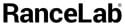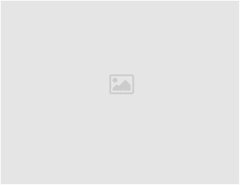Issue
- While running the program, it gives following message:
“Check System Date”. On clicking OK button program terminates.
Solution
- Your current system date is correct or not.
- Check for the Designation rights of Back days entry of the logged-in User.
- Date format of your system. [Default format should be M/d/yy]. You can set/unset this format under Control Panel –> Regional Settings –> Date –> Short Date format.