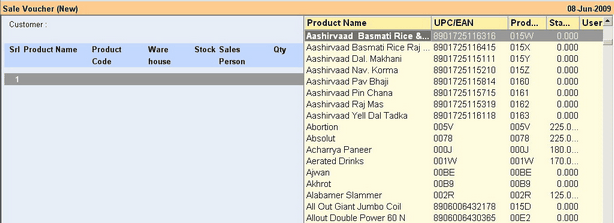Main Menu > Settings > Application Settings > List Editor
To change the display setup of List or to re-arrange the columns, navigate through button bar and look for
“-E List Editor” or press “ALT + E” (as shown in picture below)

To enter List Editor from the Main Menu, press ‘T’ – ‘A’ – ‘L’ or click Settings – Application Settings – List Editor
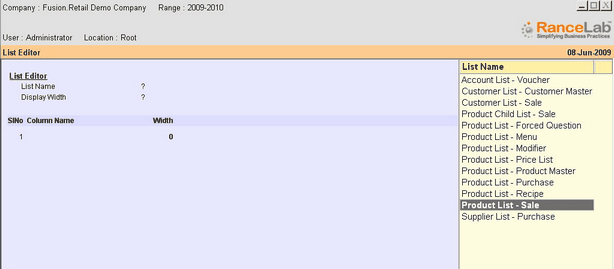
Press “ALT + L” or click “-L List” to open the list. Select “Product List – Sale”
Choose “Display Width” from the List
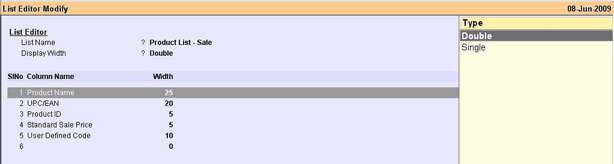
Choose columns that you want to appear in list and specify display width for each column. If you do not specify any width, it will pick up the default width
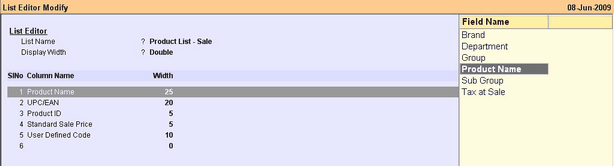
Press “F10” or click “-S Save” to confirm the changes
Your modified list is displayed (as shown in picture below)