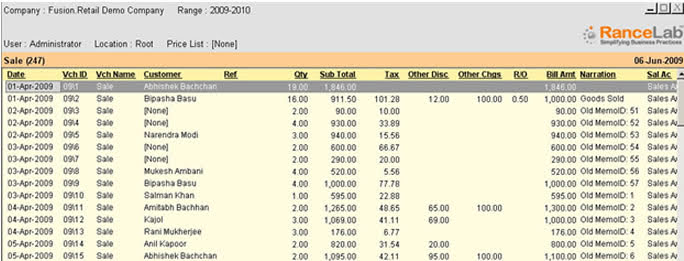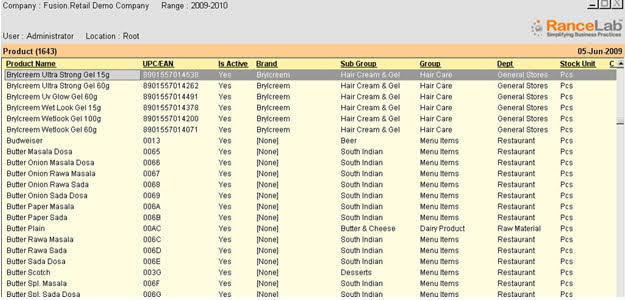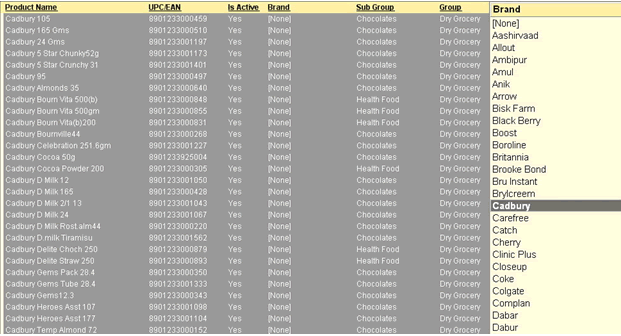“ALT + D” (-D Display) key at any Transaction or Master form
Display report is viewed by pressing “ALT + D” (-D Display) key at any Transaction or Master form. The main utility of this report is to make records navigation each.
•You can drag and drop columns to left or right, expand and hide columns the way you do it in spreadsheet.
•Click on any column headers to sort the data.
•Transaction Display Report is used to view all transactions in a specified date range.
•Double click any line item (transaction) to open it in edit mode, provided user rights are given.
You may copy any report or any portion of it in other applications (like MS Word, MS Excel etc). Select the Report (press CTRL + A) or select the portion of report (by dragging through mouse) and press CTRL + C to copy the selected (colored & highlighted) portion in clipboard. Now open the target application , place the cursor at the desired place to be copied and press CTRL + V to paste in the target application.
In case of MS Excel, cells will be expanded as per the cells in the source report. In case of MS Word, Tables will be created as per columns and rows in the source report
-F2 Date Range
|
To change the Date Range
|
-P Re-Print
|
To re-print selected voucher
|
^P Print
|
To print the display report
|
-O Open
|
To open selected voucher in edit mode
|
^N Print Bill
|
To print selected voucher with 2nd Product Name
|
-C Copy
|
To copy (make duplicate) selected voucher
|
^Del Delete
|
To print selected voucher with 2nd Product Name, applicable in case of inventory vouchers.
|
|
Master Display Report is used to view all masters. Like transaction, double click any line item to open it in edit mode, provided user rights are given.
-O Open
|
To open selected master record in edit mode
|
-S Save
|
To save the changes done using bulk updation
|
-L List
|
To display list of linked master record
|
|
You can change the field values of certain fields using bulk updation function.
Example: While creating products, you forgot to attach brand to several products. You may select the data block by dragging the mouse on Brand column.
Click on List (or press ALT + L) to display Brand List. Select appropriate brand.
Click on Save button (or press ALT + S) to confirm the changes.
Further, to apply discount or change rate of more than one item, select them and press ALT + C or click “Change” button. A box will appear. Enter the value and press enter or click Ok.
This will change the discount percent of all the selected product from ZERO 0 to 2.
|