Click "-G Language" button or press ALT + G on the Login Screen
Start RanceLab, at the Login screen, press ALT + G button combination, you will see the Language Selection List on the right hand side of the Login Screen.
Select desired language from the list you want to use and press the Enter key.
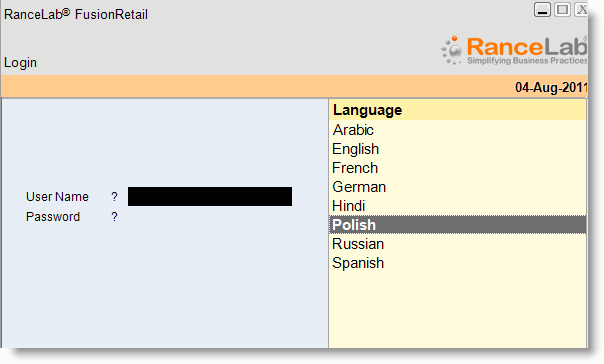
The text’s on the screen will change depending on the selected language by the user.