Windows > Start Menu > Programs >RanceLab >RanceLab icon
You will be presented with login screen.Use the following to login to the system.
•User Name : adm
•Password : adm
Note : This is default administrator account with all access rights.Please change the password as soon as possible.
There are 3 types of login screen available.
1.Normal Mode : User name and password is asked.
2.Touch Mode : You will be presented with a on screen keyboard.
3.Fingerprint: To be used if a fingerprint scanner is installed.
 Productivity Tip Productivity Tip
You can give access card to your employees which can be used to login into the system. |
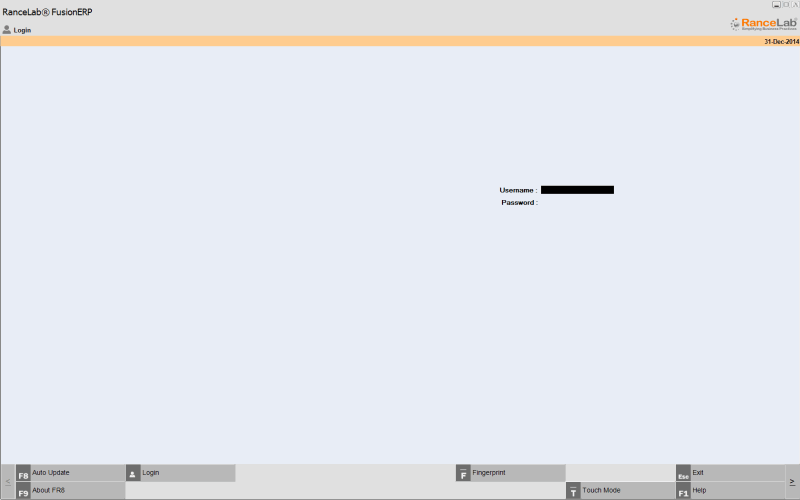
Note : You can change the login mode using toggle button
•-N Normal Mode
•-T Touch Mode.
The changed login type is saved for future use.
The login screen also has the following functions
•Auto Update: F8: It will check for new updated.
•About RanceLab: F9 :It shows useful system info.
•Language: Alt+G: Use this to set the language to Arabic, English, French, German, Hindi, Polish Russian or Spanish.