Main Menu > Settings > Import & Export > Export Data to Tally
RanceLab offers you integration with widely used accounting software Tally in two formats.
•Off Line Export: RanceLab creates a XML file which can be imported in Tally as Transaction.
•On Line Export: In this method the data is exported to a Tally instance running on same computer or over network.
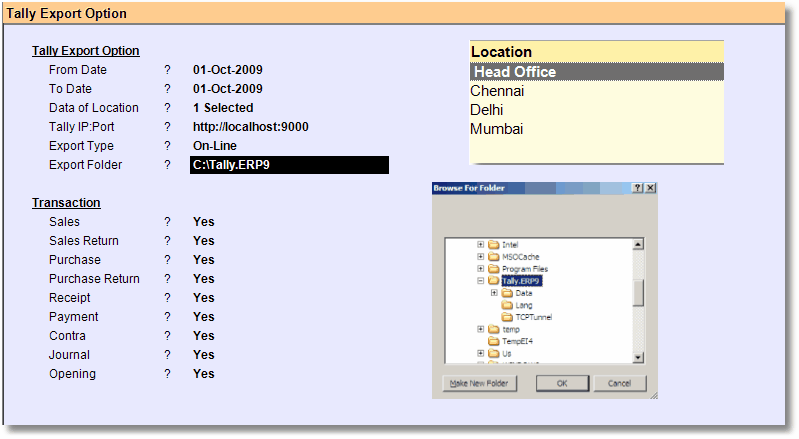
From Date |
Enter the Starting Date from which you want to export data to Tally. |
To Date |
Enter the End Date up to which you want to export data to Tally. |
Data of Location |
Select the location for which data is exported. •You can select multiple locations having identical Company Name. In this case the opening voucher is merged to represent cumulative opening balance of ledgers in Tally. •You have to create the company with the same name and it should be active when export of data takes place. •In case of location with different Company Name, you have to select single location at a time and in Tally create different company according to different locations. |
Tally IP Port |
Enter the Uniform Resource Locator (URL) of the computer running Tally. •Default is http://localhost:9000 |
Export Type |
Select the data export mode from Off-Line and On-Line (default) mode. |
Export Folder |
In case of Off-Line Export, specify the folder name where you want the xml file to be created. |
Sales |
Export Sales Voucher (Yes/No) |
Sales Return |
Export Sales Return Voucher (Yes/No) |
Purchase |
Export Purchase Voucher (Yes/No) |
Purchase Return |
Export Purchase Return Voucher (Yes/No) |
Receipt |
Export Receipt Voucher (Yes/No) |
Payment |
Export Payment Voucher (Yes/No) |
Contra |
Export Contra Voucher (Yes/No) |
Journal |
Export Journal Voucher (Yes/No) |
Opening |
Export Opening Voucher (Yes/No) |
Exclude Voucher |
|
Exclude Voucher Type |
Related Faqs: •How to find out the error if data is not transferred to Tally Offline or Online? •How to send zero value Tax in Tally for Vat Computation and Vat Return? |
Export: Click on “Export” Button or Press “ALT+X” to begin export to Tally.
Note : All vouchers (i.e. Sales, Purchase, Sale return, Purchase return , Receipt, Payment, Contra and Journal) will be transferred in voucher mode with their respective voucher type without any inventory detail.
Configure the Ledger Master for VAT Reports
In case of Vat ledgers Assessable value is transfer along with voucher, this is required for vat report in tally. Open the ledger master and select the appropriate VAT Class Name in the Ledgers related to VAT masters.